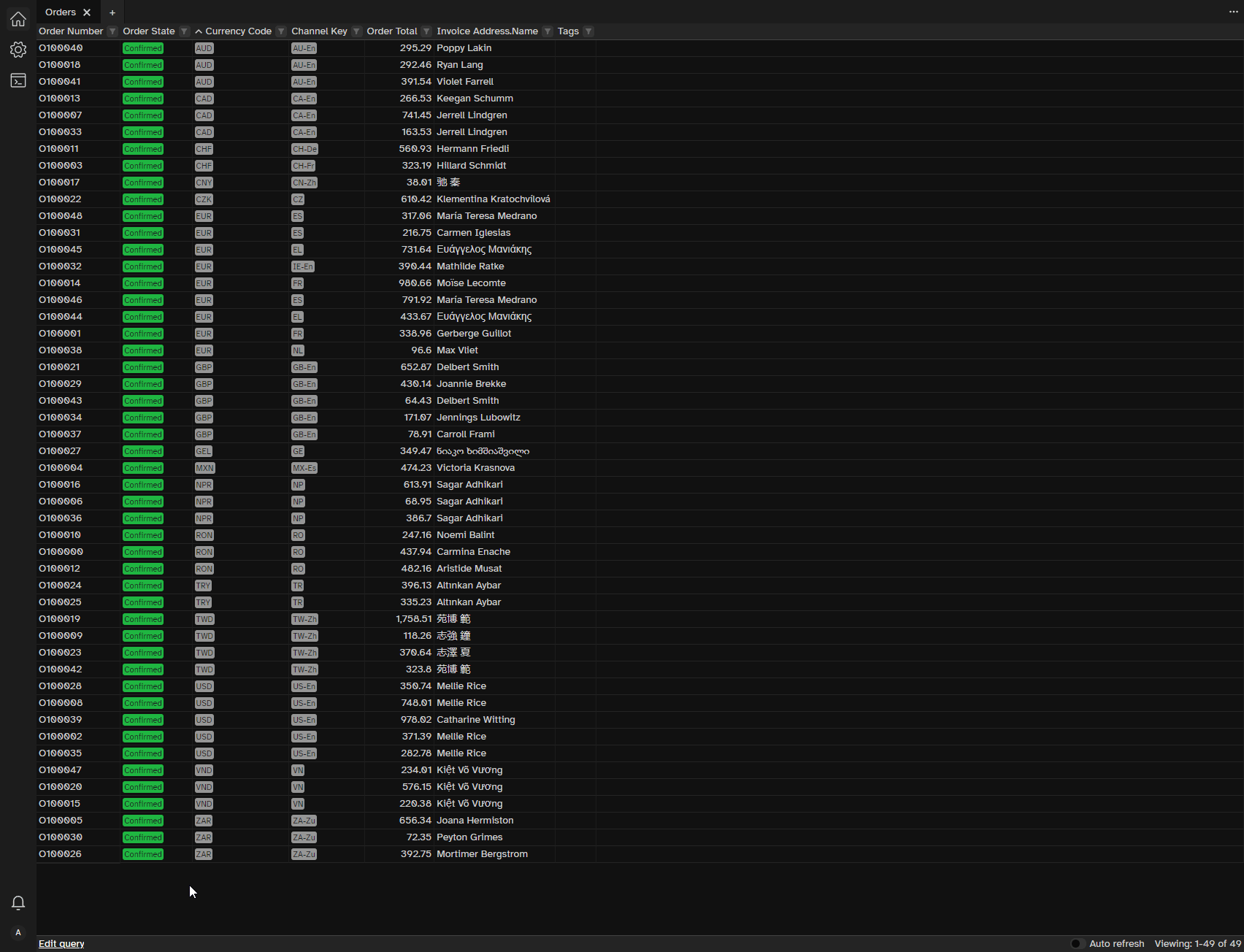Workspace
To enhance productivity and support multitasking for all Hantera users, we’ve developed a range of features and tools that you can use and customize to suit your requirements.
Continue where you left off
This feature cuts down the “start-up” time you typically need to spend figuring out where you left off, making it much easier to dive back into work.
Panes and Tabs
To boost efficiency and enable multitasking, we have introduced the Panes feature. Here are some scenarios illustrating when and how to use panes:
- when you engage with a customer about an ongoing order while also reviewing his/her past orders or returns;
- when having to compare orders and lists;
- when managing different entities simultaneously (for example, orders with unfinished payment captures on the left side and RMAs on the right side).
Let’s dive into how this works!
Compare entities
To begin comparing different entities follow these steps:
- Create a list.
- Select an entity you want to compare, or search for a specific entity you’re interested in.
- To add a pane, click the ellipsis icon at the top right and select
Add pane to the right. - In the newly added pane, open the entity you’d like to compare with the first one.
- Feel free to open as many panes as you require, limited only by the screen space available for a comfortable viewing experience.
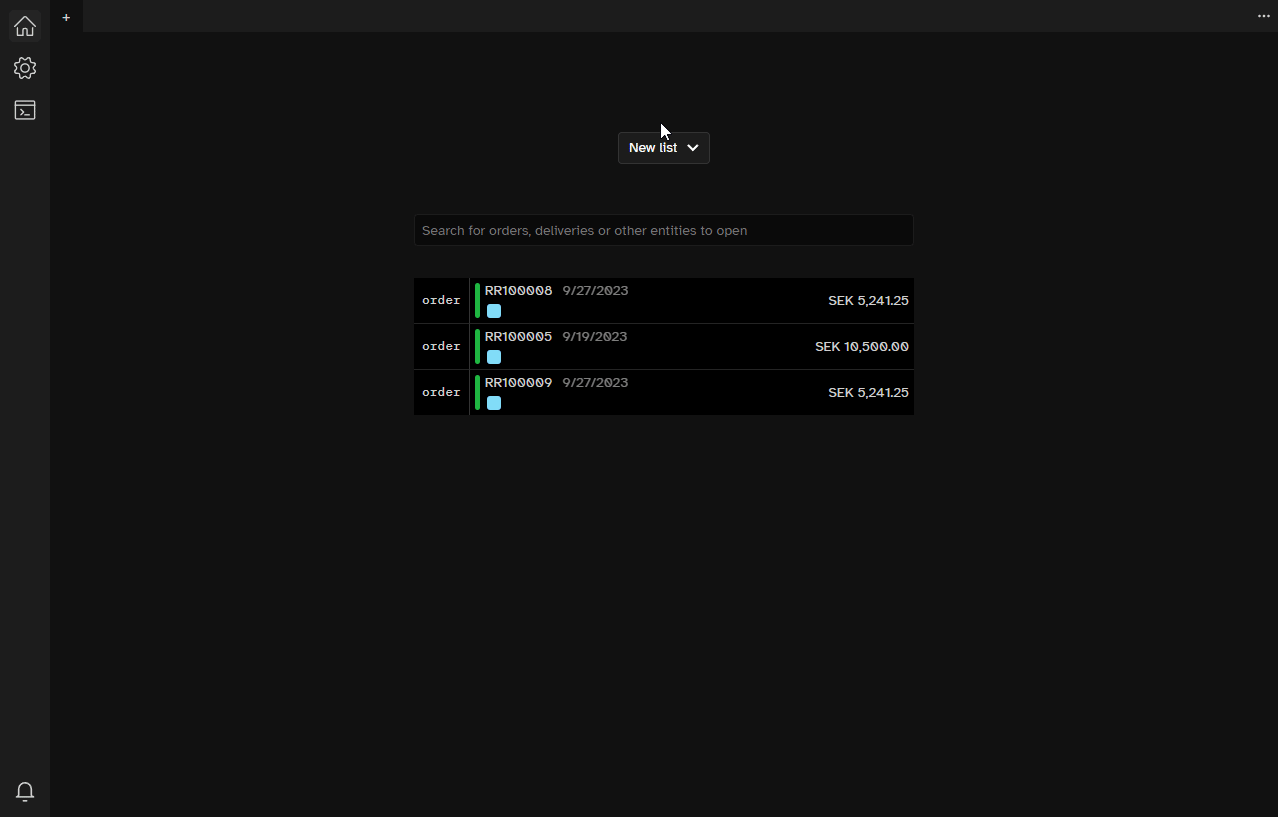
Compare lists
You can compare lists too. The process of setting it up is the same as for comparing entities.
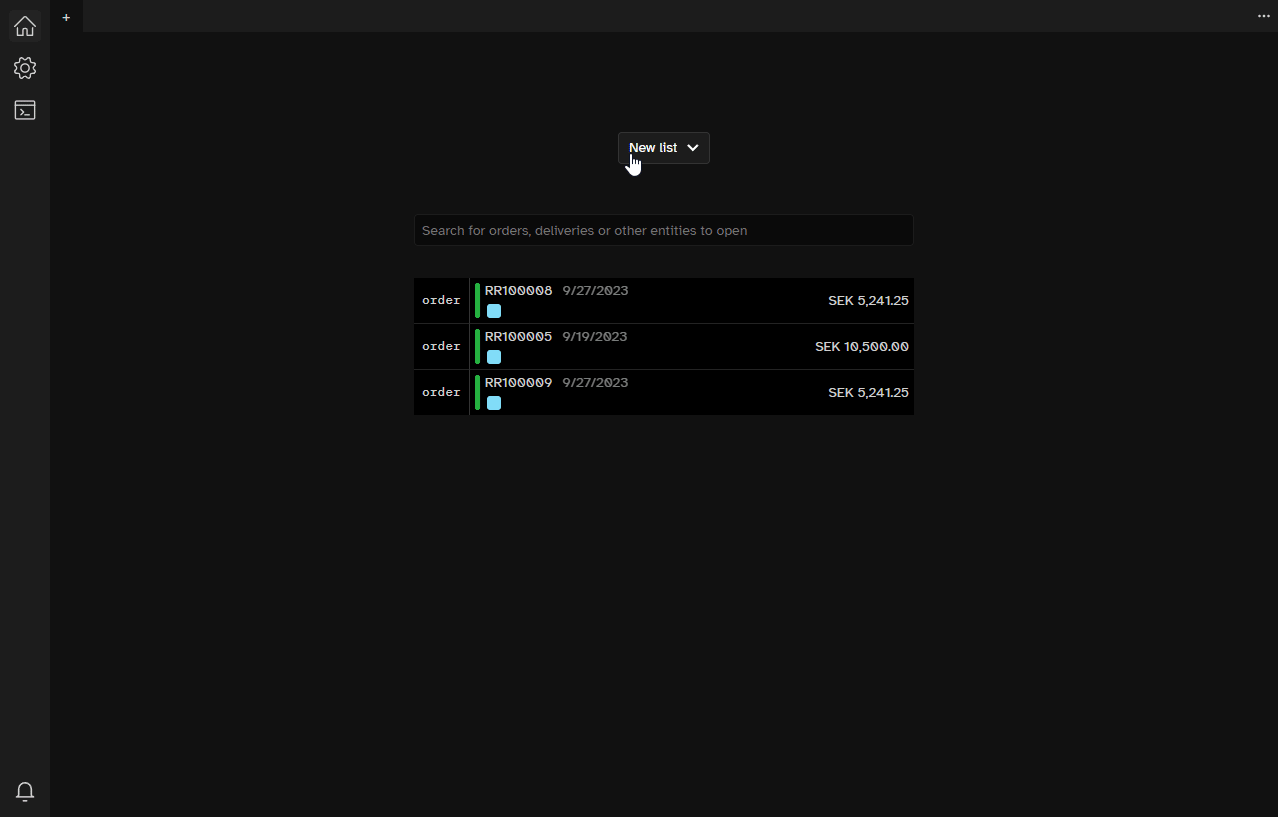
Quick navigation through the list
To quickly navigate through your list of entities, use the Add pane to the right feature as demonstrated below:
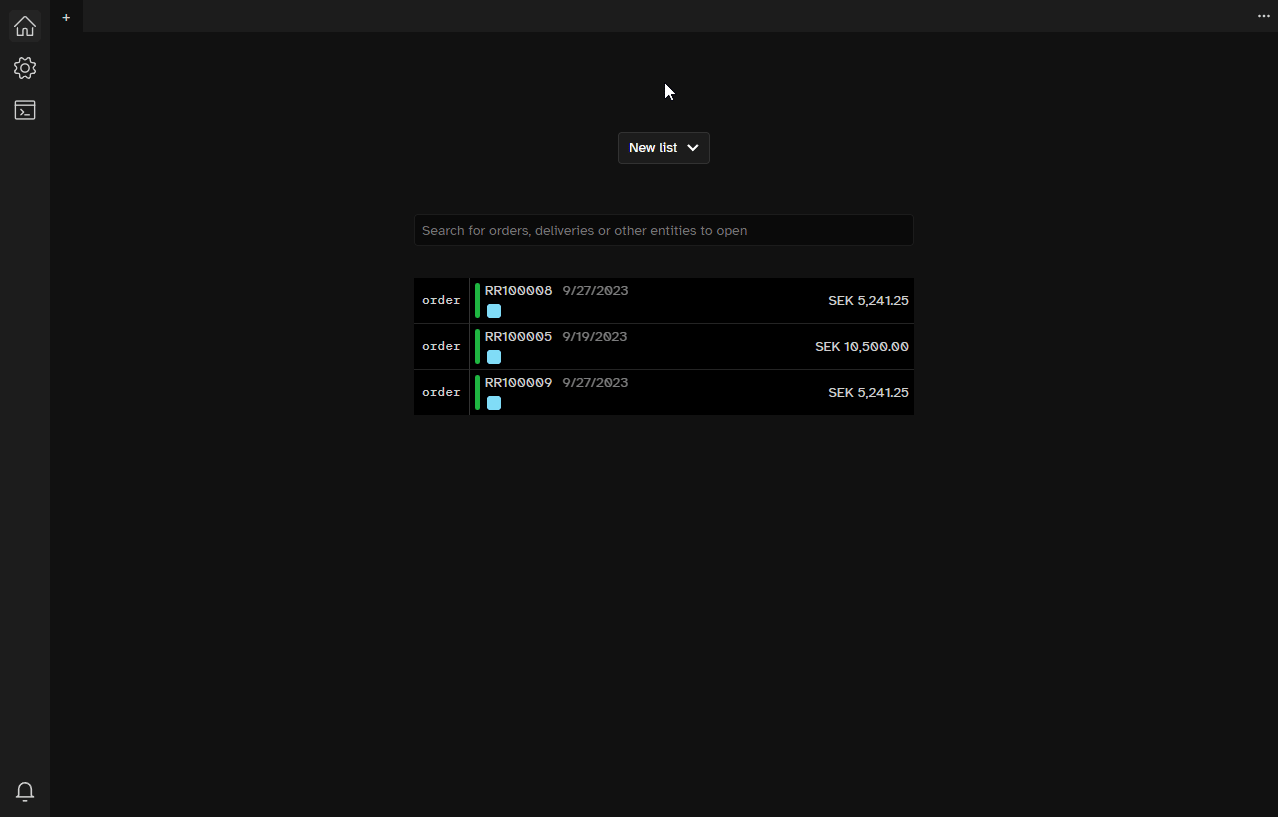
You have the option to place the list on either the left or right side.
For more efficient navigation, we suggest using the Up Arrow and Down Arrow keys on your keyboard.
Tabs
Tabs can be renamed, repositioned within the same pane or moved to a different pane, and closed, as demonstrated below:
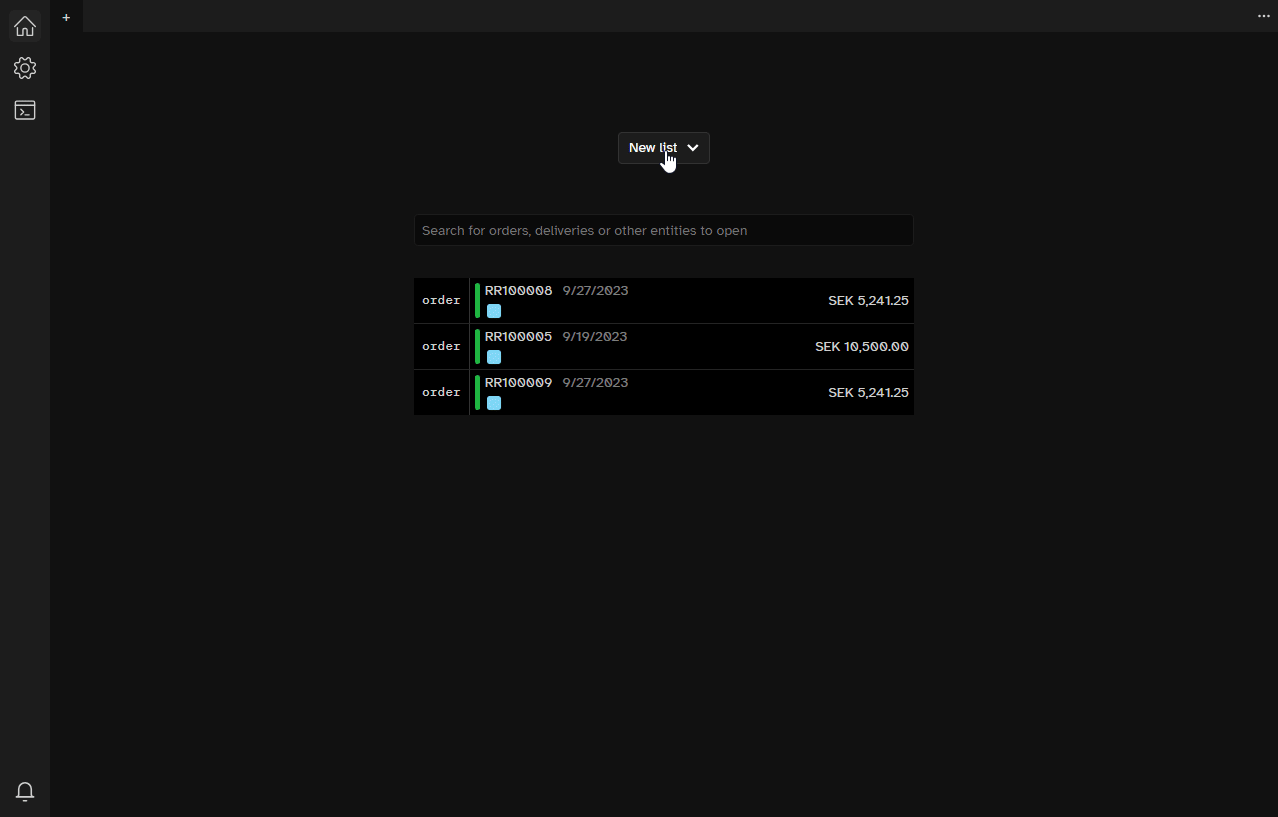
Switching between System, Light, and Dark themes
You can further customize your Hantera experience by switching between light and dark themes, or by matching your system’s settings preferences.